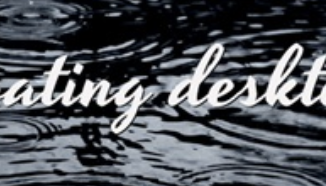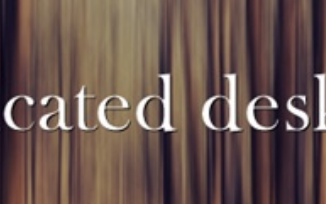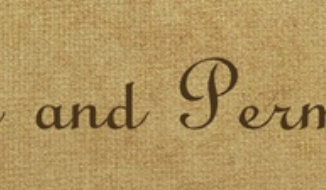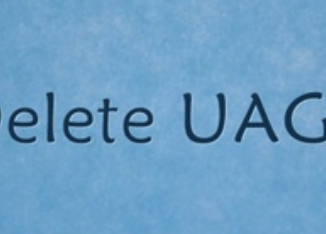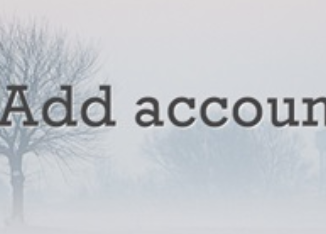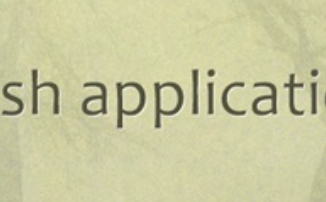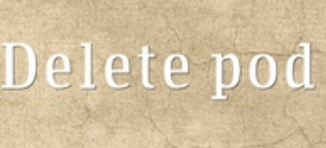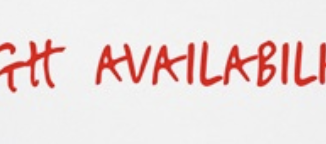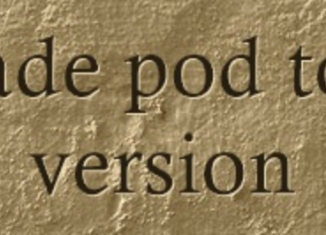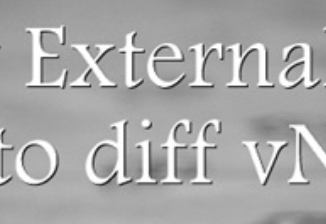After completing CKA and CKAD certifications, I thought of writing few posts with exercises that can be used by anyone preparing for K8s certifications. I will try my best to cover from basics to complicated ones with both imperative and declarative way wherever possible. This is not same as actual
Year: 2020
SSH to NSX Components
NSX components can be accessed via NSX managers as shown below: Connect to NSX Manager engineering mode: Login to NSX Manager as Admin user ssh admin@<NSX Manager IP> After successfully authenticated Switch to enable mode with the command “en” and enter the “enable” password Type the command for accessing the engineering mode:
Horizon cloud on Azure – Floating desktop assignment
Before jumping into steps, let me take sometime to explain about Floating desktops - floating assignment are quite opposite to dedicated assignment where user receives different desktops with a different machine name with each login. With floating desktop assignments, you can create desktops that shifts of users can use and
Horizon cloud on Azure – Dedicated desktop assignment
Horizon cloud on Azure – Resources created in subscription
Writing this post to let you know about few imp resources that gets created in Horizon cloud on Azure once the pod is deployed, images are published, assignments are created and desktops are provisioned. Jumpbox: For any operations like pod / uag's deploy or delete, jump box will get deployed in
Horizon cloud on Azure – Roles and permissions
Admin Console's role-based access control is to determine which administrative privileges are granted to an Active Directory user accounts. When logging in to the Admin portal, the second login screen uses the Active Directory account credentials, Roles and permission feature as shown below, provides predefined roles that you can assign
Horizon cloud on Azure – delete only UAG’s
Admin portal in Horizon cloud on Azure provides you an option to delete only UAG's, this is very straight forward with few clicks: Logon to the Horizon Cloud here using the ‘My VMware’ account credentials and navigate to capacity section under settings. Click on pod name to open the details page Summary >
Horizon cloud on Azure – Add my vmware accounts
Are you having access to Horizon cloud on Azure admin portal and wanted to give access to few more admins, this is very simple .. Logon to the Horizon Cloud here using the ‘My VMware’ account credentials and navigate to Settings > General settings Click on pencil icon to manage user accounts and for
Horizon cloud on Azure – change the domain bind account
Though changing service account is not regular practice,I have recently encountered an issue and wanted to let you know the procedure to change the same using admin portal. Logon to the Horizon Cloud here using the ‘My VMware’ account credentials and navigate to Settings > Active Directory and you will see similar to: Created
Horizon cloud on Azure – Publish applications
Horizon cloud on Azure – Delete pod
As you have seen in my earlier posts, deleting a pod is as easy like deploying it and task can be carried out from admin portal itself. Logon to the Horizon Cloud here using the ‘My VMware’ account credentials and navigate to capacity section under settings. Select the pod and remove For confirmation, pod